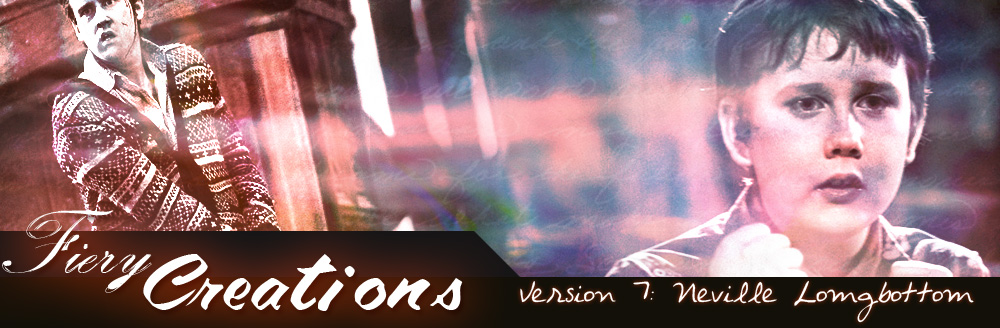Webmistress: Casey
Webhost: Dreamhost
Coding: Casey
Design: Casey
Number of Vids: 52
Views:
Ripping Blu-Ray Disks with AnyDVD HD
Unfortunately, AnyDVD HD isn't freeware, but it does have a 21-day trial period. It is well worth the purchase, as it will decrypt any blu-ray disc. Warning, though, if your blu-ray is brand new (as in just came out), it may not be able to bypass the protections on the disc right away, but it will eventually; you just have to be patient. (Download from HERE.)
First Things First: Requirements
Okay, to be able to rip your blu-ray discs, you're going to first need a disc drive capable of ripping them. The best ways to find out are to either load the disc in the drive to see if your computer recognizes the disc, or simply look up the exact model of your drive on the internet. If your drive is capable, then you can follow the first steps of this guide. If not, you're going to need to shell out around $100 or more to buy a blu-ray readable drive (I would recommend getting one from Amazon.
Next, you'll need up to 50GB of free hard drive space per disc. Blu-Ray gives wonderful quality, but is very, very big in size.
First open up AnyDVD HD. (If you already have your blu-ray disk loaded in your blu-ray drive, it'll show the below message.)

AnyDVDHD will first attempt to get rid of the copy protections on the disc so you can rip it to your hard drive. In most cases, it will be successful. If it doesn't work, consult the forums at the official website. (But in most cases, I've discovered the probelms usually are either your disc is too new and its copy protections haven't been bypassed yet [which usually can be solved by always having the latest version], or your disc could be scratched [which means you probably need to repair it].)
After it's finished scanning, it's ready for you to rip! Go to your taskbar and right-click the AnyDVDHD icon:
Select Rip Video DVD to Harddisk...
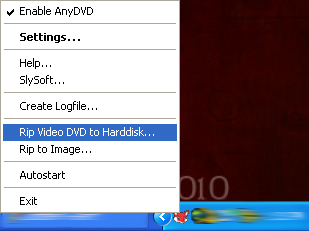
...And this window will pop up:
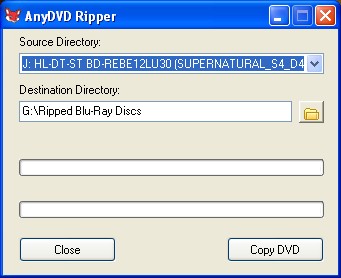
Select the folder to rip the disc to (please have up to 50GB of space on your hard drive), the select done, and that's it!
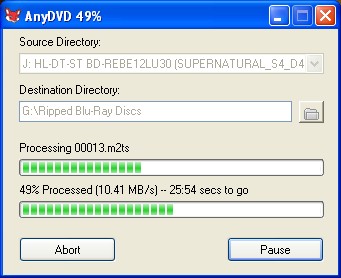
Leave a comment at my Livejournal