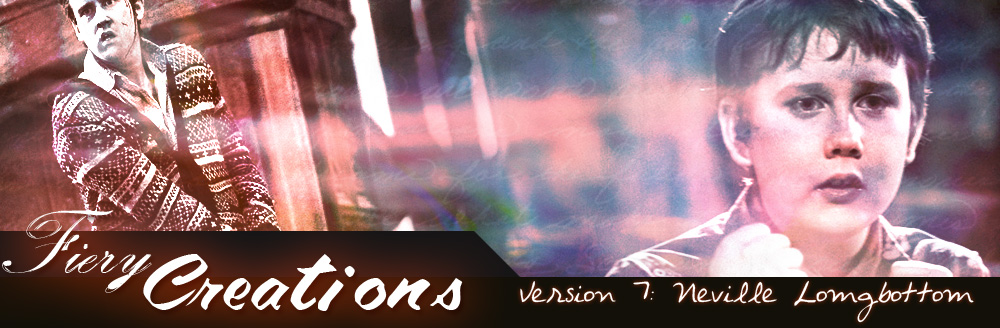Webmistress: Casey
Webhost: Dreamhost
Coding: Casey
Design: Casey
Number of Vids: 52
Views:
Convert to MJPEG AVI with Any Video Converter
Any Video Converter is a freeware program that is reccommended program for people editing for Windows Movie Maker and Sony Vegas users (the most common) who can't get their MJPEG AVI files recognized from converting in Avidemux. Warning: they may not recognize the output files from this program; if they don't, you'll have to use MPEG Streamclip to convert to MJPEG again—or to JPEG2000 (and in the case of WMM, MJPEG/JPEG2000 AVI, because it doesn't import MOV files at all). (Download is HERE.)
Let's jump right into this!
This program is really straightforward; but if this is your first time with this program, you're gonna want to do a couple things first.
You'll need to either go to Edit —> Options or just go to the bottom-left corner of the screen and click the Options button. Both will get you to the same place.
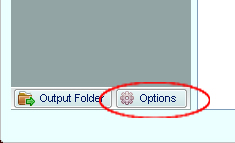
What will come up is a window that lets you customize where to save your output files. If you don't like the default, you can change it. You can also uncheck the option "Automatically open the output folder after converting has been finished." (Me, I like to keep the option checked, because I don't always pay attention to when my files are finished converting because I may be doing something else at the time of converting. The noise it makes when it's done gets my attention. But that's a personal prefference.)
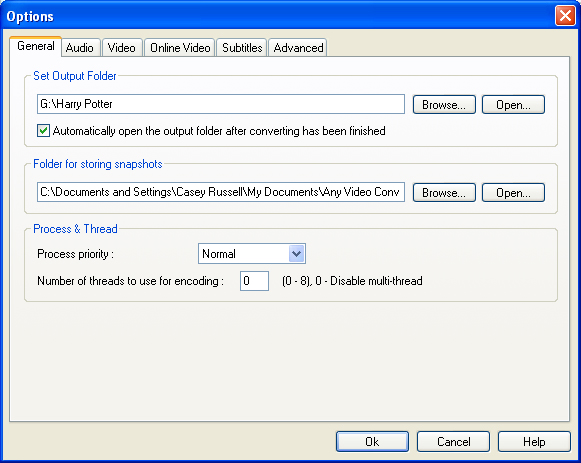
Then, click the Video tab and make sure that both Deinterlace and Fit to Width are checked. You don't want your files to end up with weird pixel sizes, and deinterlacing is very important for DVD-quality files.
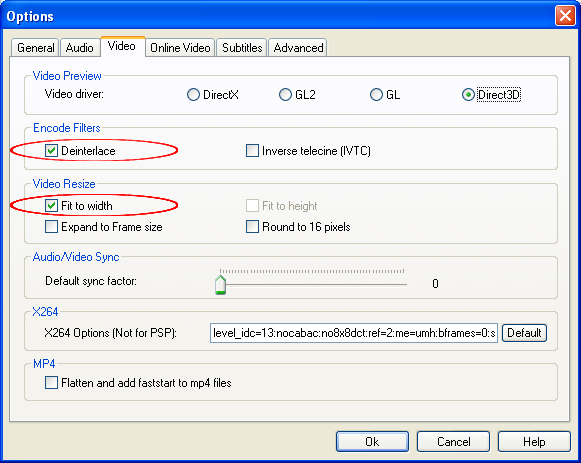
Okay, now to converting. Click the button Add Video, then select your file.
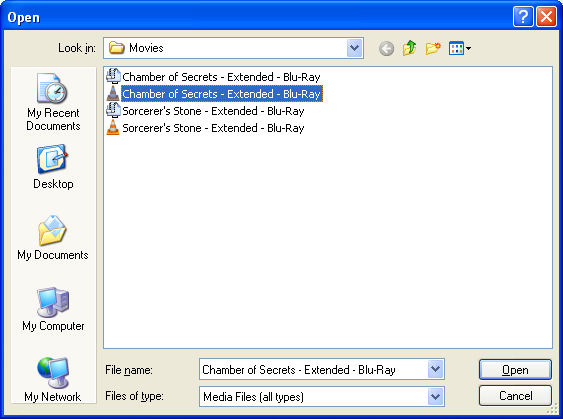
Your file will show up like this, telling you how long it is, the format, the frame size, and the frame rate. (I've noticed that for movies/tv show episodes with a frame rate of 23.976 fps, AVC will round up to 24. Make a note of that.

Go to the upper-right part of the screen, click the arrow for a drop-down menu, and select Customized AVI Movie (^.avi)
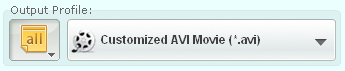
Then make sure you have the following settings:
- Video Codec: mjpeg
- Frame Size: Original
- Video Bitrate: 12000 (the maximun the program will allow you, which makes the output files contain lower quality than the ones Avidemux outputs)
- Video Bitrate: Same as your input file (except for what I said earlier about movies with 23.976 fps)
- Audio Codec: pcm
- Audio Bitrate: 128 or higher
- Sample Rate: 48000
*NOTE* If you don't have audio in your file, select Yes under Disable Audio
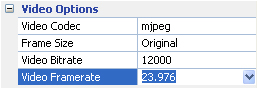
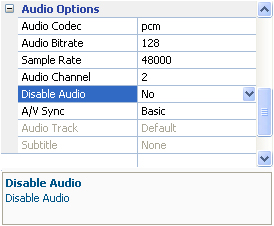
Then all you do is click the Convert button, and you're done!
WAIT A SECOND... I STILL CAN'T OPEN THE FILE IN MY EDITING PROGRAM! NOW WHAT???
It looks like you're going to have to convert it again in MPEG Streamclip. Sorry, I don't know why sometimes NLEs can be so picky. MPEG Streamclip tutorial is over here.
Leave a comment at my Livejournal