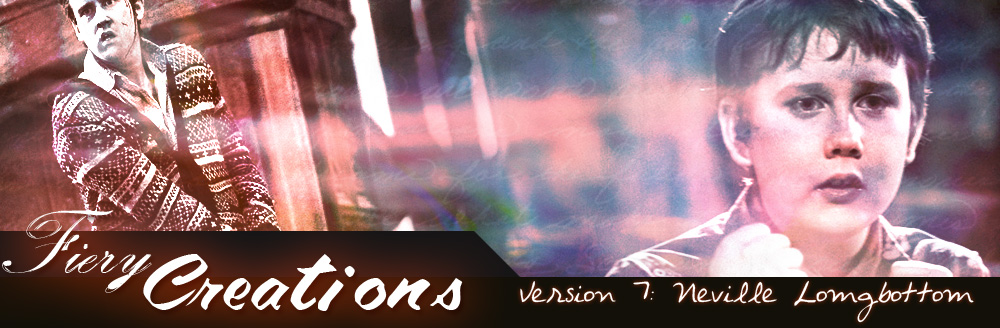Webmistress: Casey
Webhost: Dreamhost
Coding: Casey
Design: Casey
Number of Vids: 52
Views:
Containing Flashes
Okay, those of you who use Vegas or Movie Studio probably hate the fact that flashes or certain cross-effect transitions don't stay within your pan/crop settings (like widescreen). Well, I've figured out three different ways to stop that.
Method 1
First, cut your first clip of your vid and have it with its FX, pan/cropped, etc.

Next, go to the button named "Properties" (or just hit the keys "Alt+Enter").
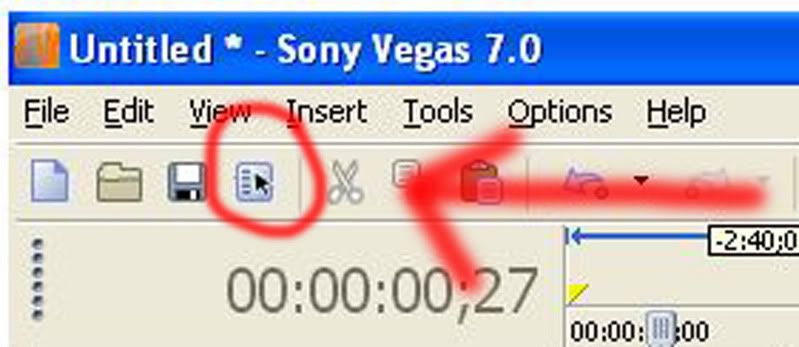
This will bring up this window:
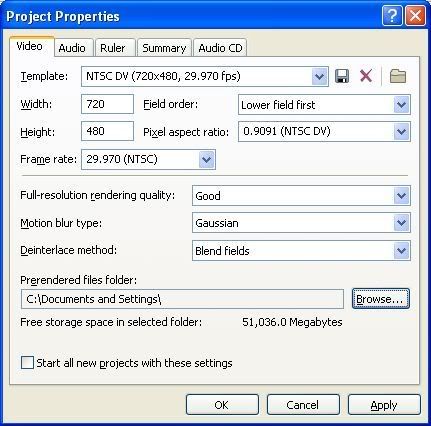
From here you can decide on the size of your video, and if you want it in widescreen. [I've found that NTSC Widescreen (740x480, 29.970 fps) works alright for me.] You can also choose rendering quality, the audio style you like, anything.
Method 2
Render your vid without the audio, then reload the rendered vid onto a video track above your audio. Then pan/crop to the settings you had before.
Mehtod 3
There's also going to Media Generators > Solid Color. Pick black, then pan/crop it to border your clips. (Make sure they're on the video tracks above your clips for the vid.)
I hope one of these three methods helps.
HTML Comment Box is loading comments...